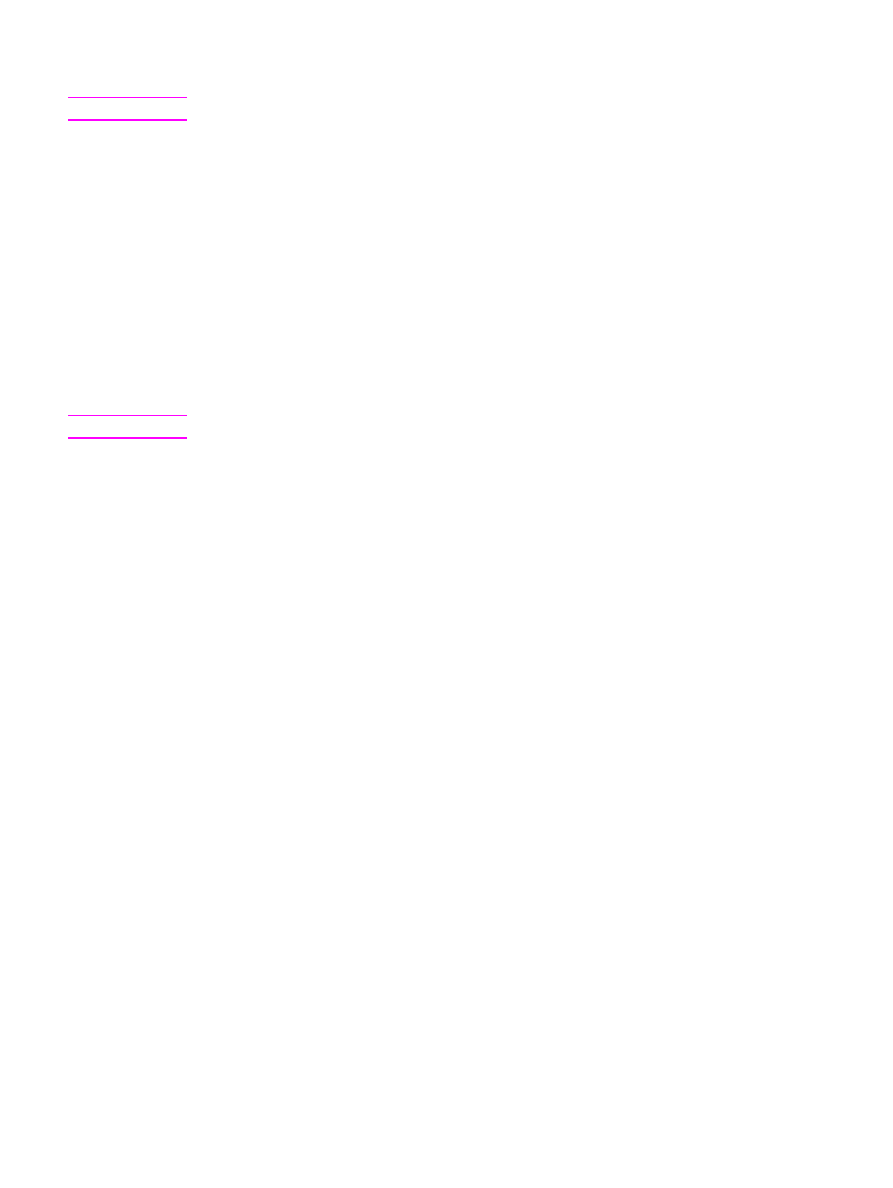
Manual two-sided printing using the straight-through output
door
The following sections provide instructions for the different operating systems.
ENWW
Printing on both sides of the paper (manual two-sided printing)
61
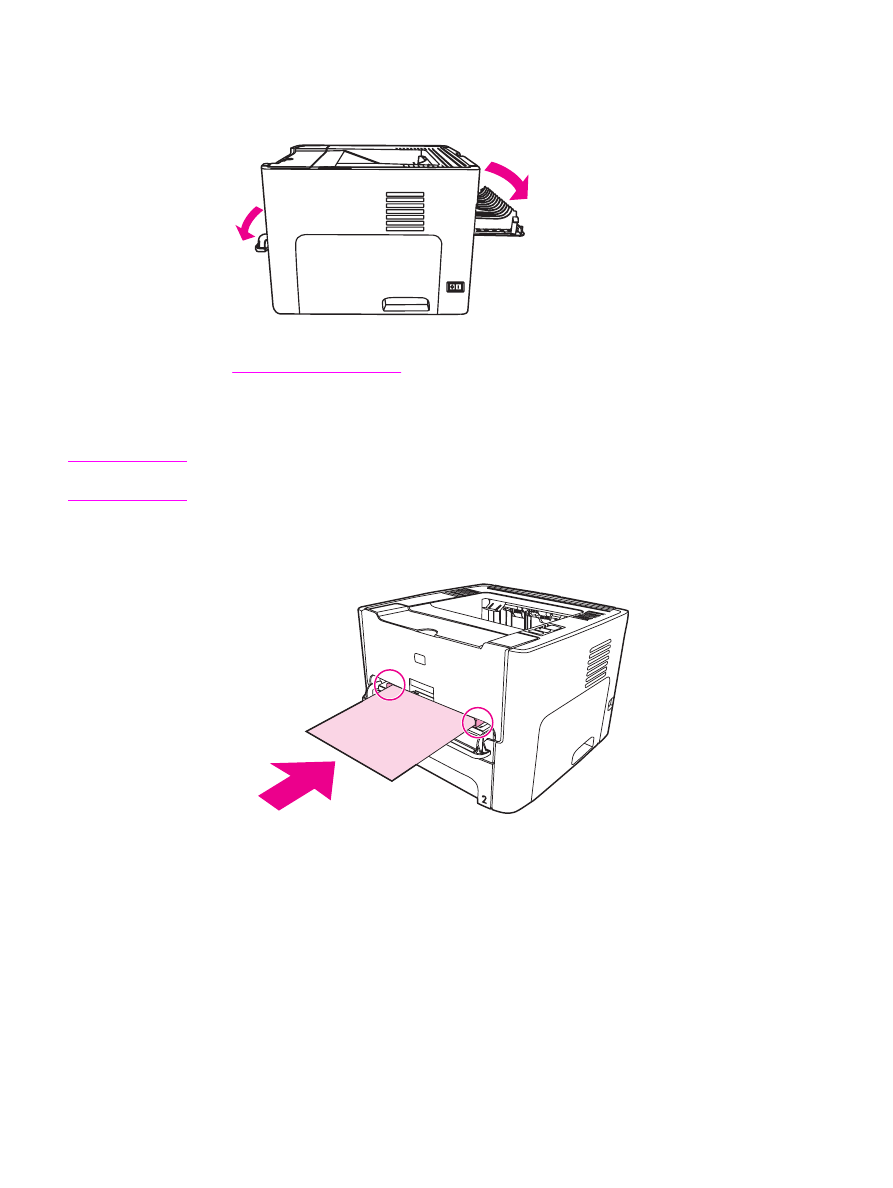
Windows
1. Open the straight-through output door.
2. Access the printer Properties (or Printing Preferences in Windows 2000 and XP). See
Printer Properties (driver)
for instructions.
3. On the Device Settings tab, select the option to allow manual two-sided printing.
4. On the Finishing tab, select Print On Both Sides. Ensure that Straight Paper Path is
checked.
Note
Not all printer features are available in all drivers or operating systems. See the printer
Properties (driver) online Help for information about availability of features for that driver.
5. Print the document using the single-sheet priority input slot (Tray 1). Feed the pages into
the slot one at a time.
62
Chapter 4 Printing tasks
ENWW
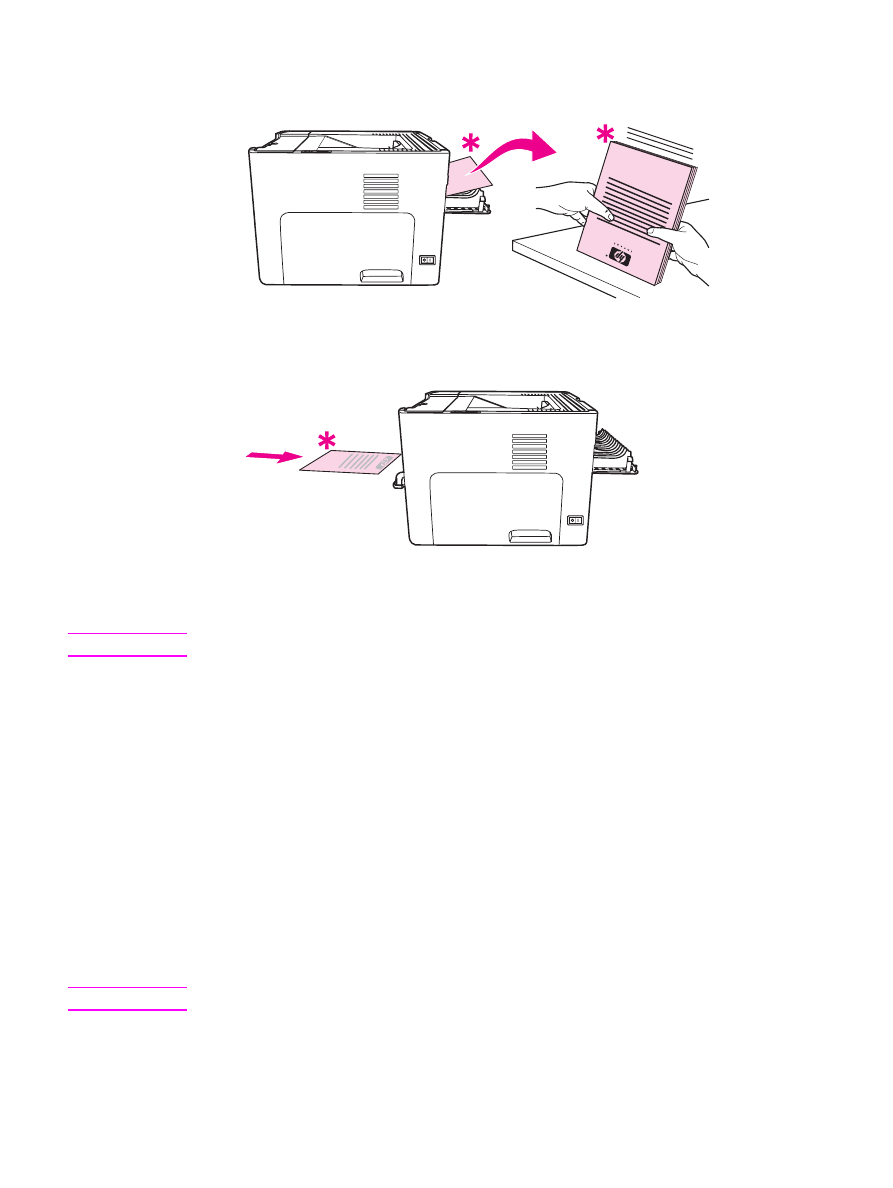
6. Gather the printed pages, and straighten the stack. Turn the printed side down with the
top edge toward the printer.
7. Feed the pages into the single-sheet priority input slot (Tray 1) one at a time, starting
with the first sheet printed. Feed the printed side facing down and the top edge forward.
Mac OS 9 (HP LaserJet 1160 printer)
Note
For the HP LaserJet 1160 printer, two-sided printing is not supported in Mac OS X.
1. Open the straight-through output door.
2. Do a File-Print, select Layout, and select Print on Both Sides.
3. Select Correct Order for Straight Paper Path.
4. Print the document using the single-sheet priority input slot (Tray 1). Feed the pages into
the slot one at a time.
5. After side one has printed, remove the remaining paper from the input tray, and set it
aside until after you finish the manual two-sided print job.
6. Gather the printed pages, and straighten the stack. Turn the printed side down with the
top edge toward the printer.
7. Feed the pages into the single-sheet priority input slot (Tray 1) one at a time, starting
with the first sheet printed.
Mac OS 9 (HP LaserJet 1320 series printer)
Note
For the HP LaserJet 1320 series printer, two-sided printing is not supported in Mac OS X.
1. Open the straight-through output door.
2. If Manual Duplex does not appear as a printer option, perform the following steps:
ENWW
Printing on both sides of the paper (manual two-sided printing)
63
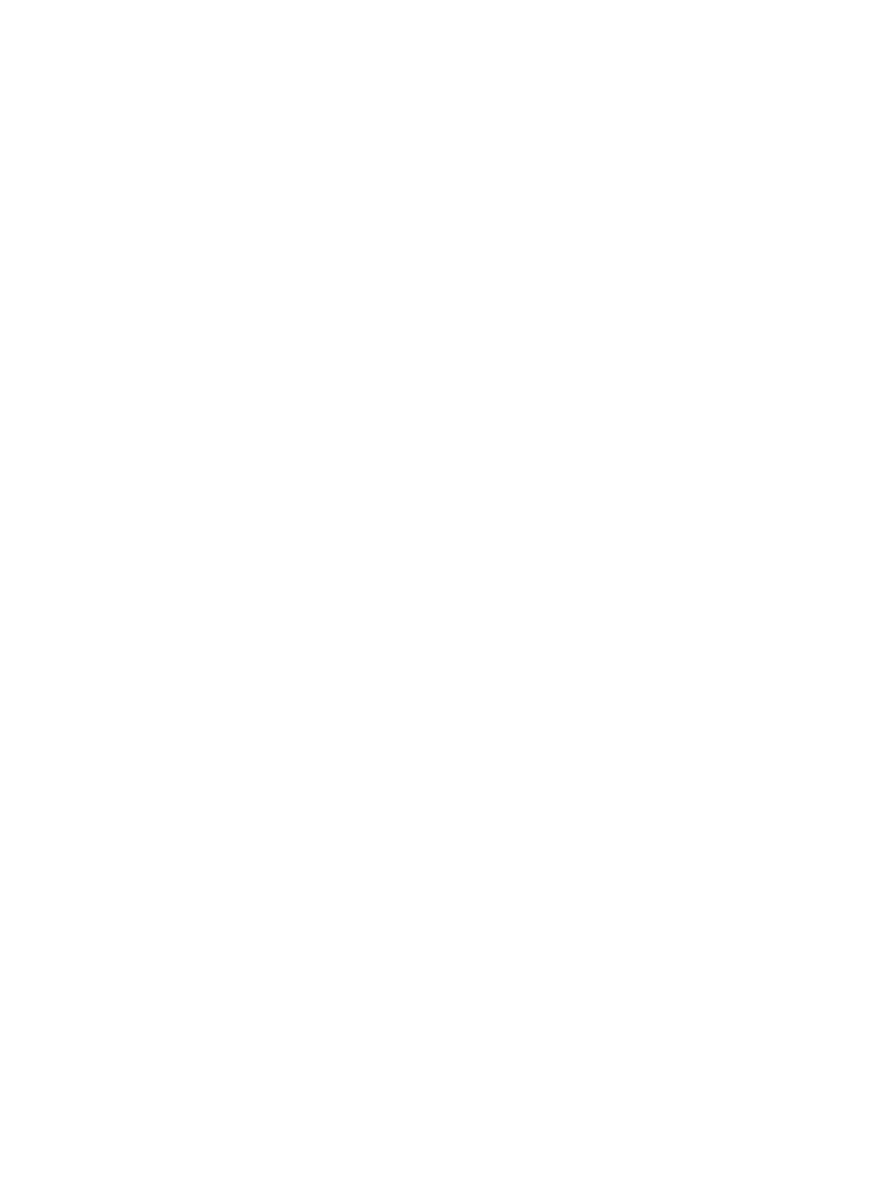
a. Verify that hp Manual Duplex&Booklet (Classic) was selected when the software
driver was installed with the Custom Install option.
b. Do a File-Print, select Plug-In Preferences, and click the right-facing arrow. The
right-facing arrow changes to a down-facing arrow, and the hp Manual
Duplex&Booklet feature displays.
c. Select Print Time Filters, select hp Manual Duplex&Booklet, and click Save
Settings.
d. Select Manual Duplex, and select Print on Both Sides.
e. Select Alternate output bin is open (straight through paper path).
3. Print the document using the single-sheet priority input slot (Tray 1). Feed the pages into
the slot one at a time.
4. After side one has printed, remove the remaining paper from the input tray, and set it
aside until after you finish the manual two-sided print job.
5. Gather the printed pages, and straighten the stack. Turn the printed side down with the
top edge toward the printer.
6. Feed the pages into the single-sheet priority input slot (Tray 1) one at a time, starting
with the first sheet printed.
64
Chapter 4 Printing tasks
ENWW