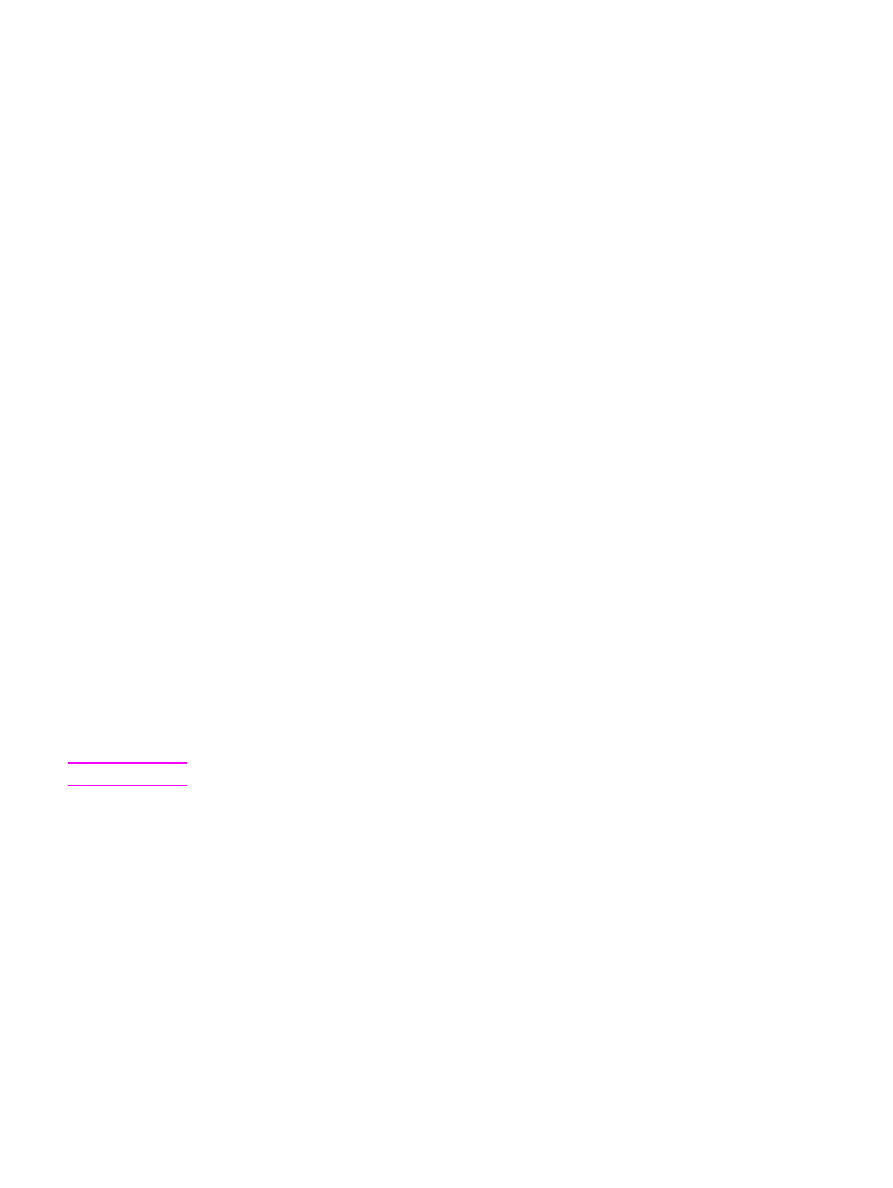
Installing printer software
The following sections provide instructions for installing the printer software on various
operating systems.
To install a printer driver for Windows NT 4.0
To install the printer software for Windows NT 4.0, you must use the Add Printer Wizard.
1. Click Start, and then point to Settings.
2. Click Printers.
3. Double-click Add Printer.
ENWW
Printer software
11
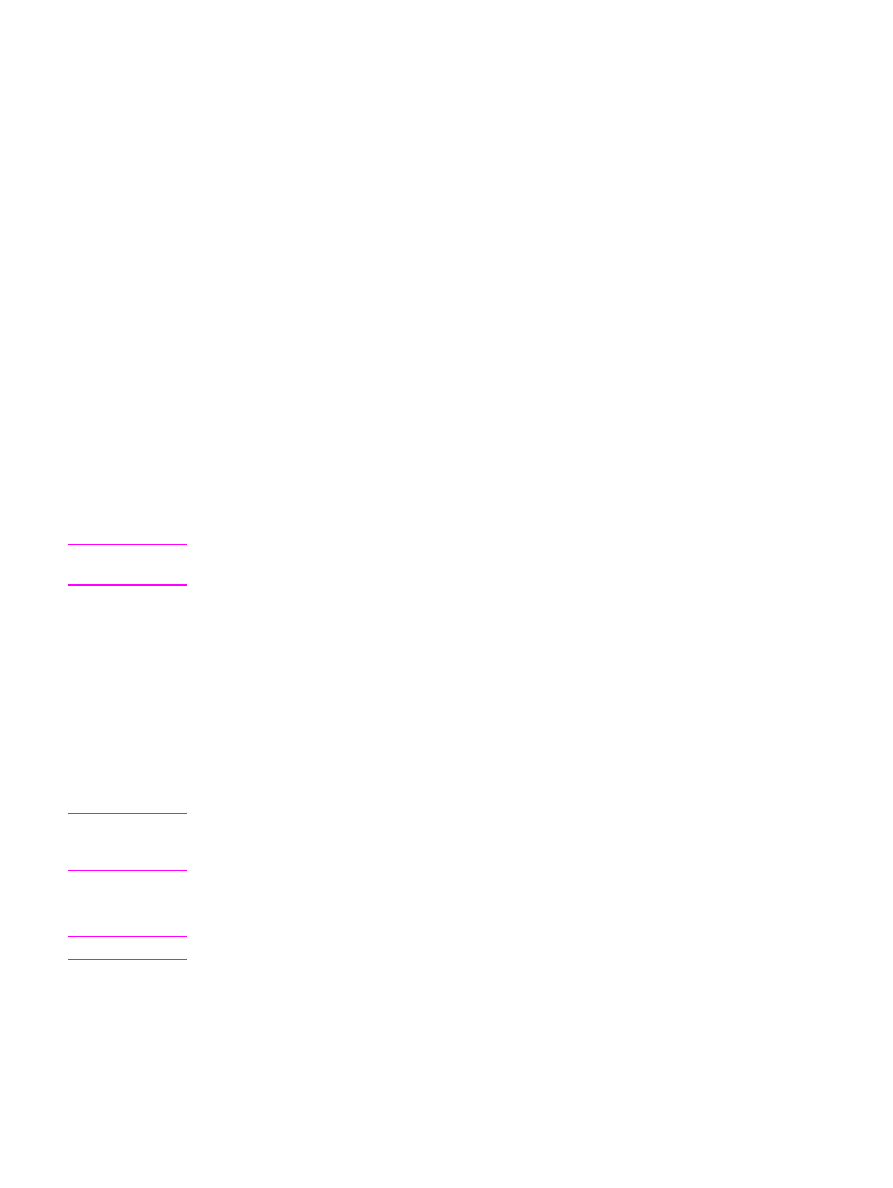
4. Select the port that the printer is connected to, and click Next.
5. Click Have Disk. Click Browse.
6. On the CD-ROM, browse to the driver you want to install as follows:
a. Select your language from the directory list, and double-click.
b. Select drivers from the directory list, and double-click.
c. Select your operating system from the directory list, and double-click.
d. Select the driver from the directory list, and double-click.
e. Click OK to select the INF file.
f.
Click HP LaserJet 1160 or HP LaserJet 1320 series printer, and click OK to begin
the installation.
7. Follow the on-screen instructions to complete the software installation.
To install printer software for Windows XP (64-bit) and Windows
Server 2003
See the operating system documentation for instructions on installing a printer driver.
To install printer software for all other operating systems
Insert the software CD that came with the printer into the computer CD-ROM drive. Follow
the on-screen installation instructions.
Note
If the Welcome screen does not open, click Start on the Windows task bar, click Run, type
Z:\setup
(where
Z
is your CD drive letter), and click OK.