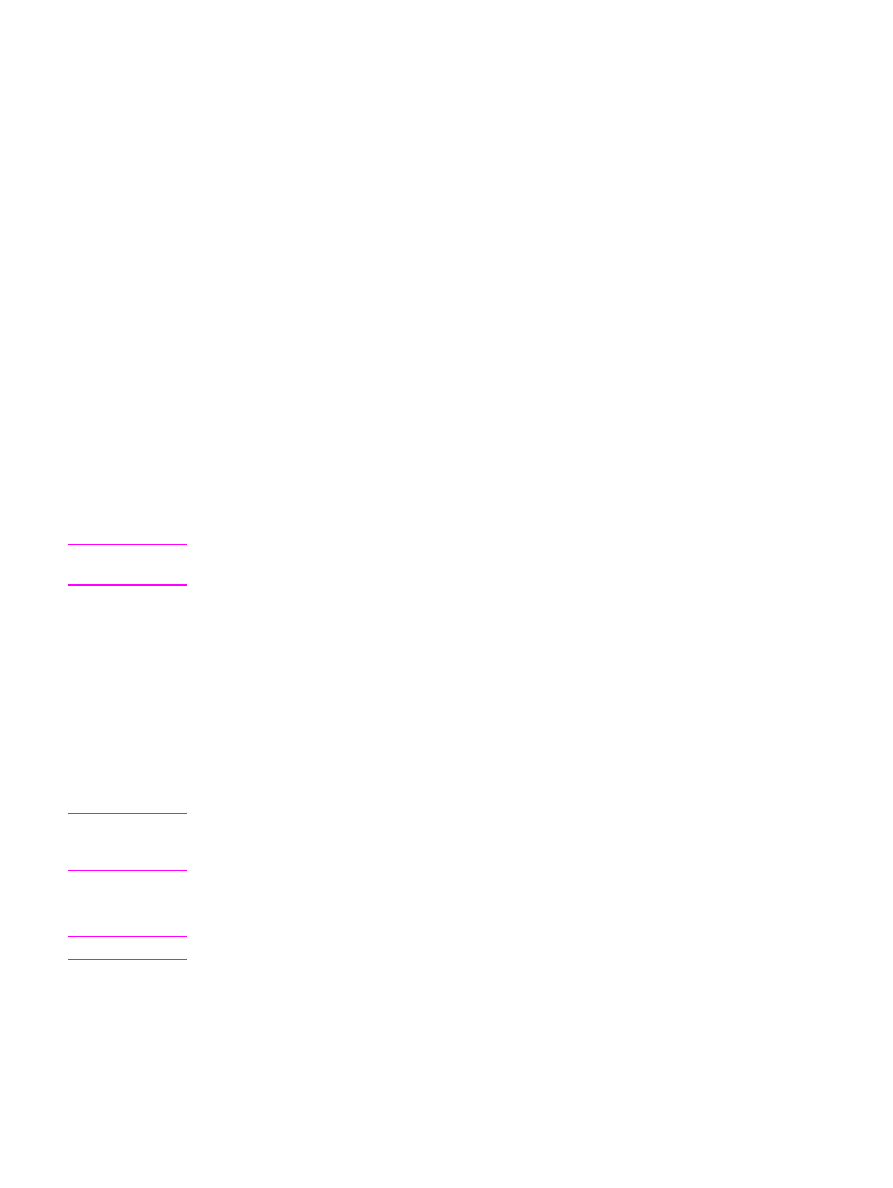
Printer Properties (driver)
Printer Properties control the printer. You can change the default settings, such as media
size and type, printing multiple pages on a single sheet of media (N-up printing), resolution,
and watermarks. You can access the printer Properties in the following ways:
●
Through the software application that you are using to print. This only changes the
settings for the current software application.
●
Through the Windows operating system. This changes the default settings for all future
print jobs.
Note
Because many software applications use a different method of accessing the printer
Properties, the following section describes the most common methods used in Windows 98,
2000, Me, and Windows XP.
To only change the settings for the current software application
Note
Although the steps can vary between software applications, this is the most common method.
1. From the File menu in the software application, click Print.
2. On the Print dialog, click Properties.
3. Change the settings, and click OK.
12
Chapter 1 Printer basics
ENWW
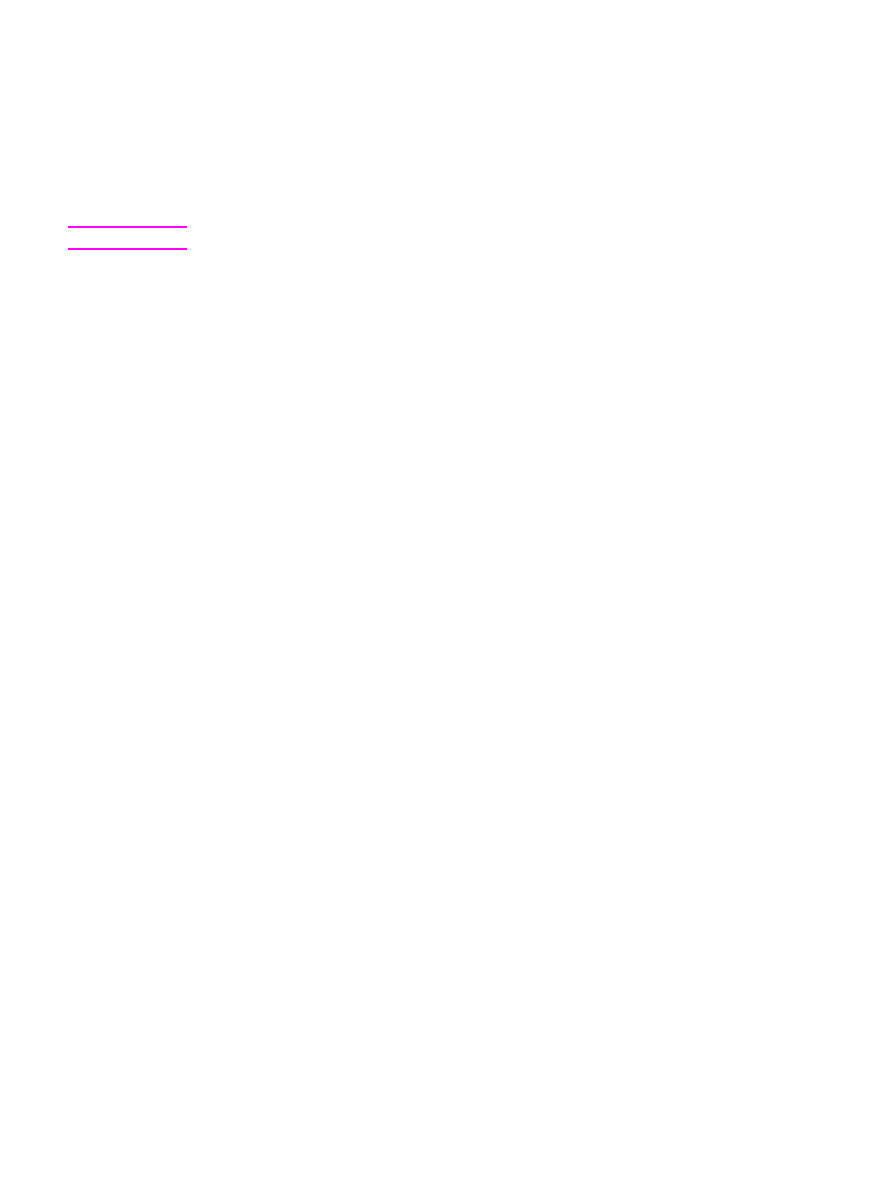
To change the default settings for all future print jobs in Windows 98,
2000, and Me
1. In the Windows task bar, click Start, select Settings, and click Printers.
2. Right-click the HP LaserJet 1160 or HP LaserJet 1320 series printer icon.
3. Click Properties (in Windows 2000, you can also click Printing Preferences).
4. Change the settings, and click OK.
Note
In Windows 2000, many of these features are available from the Printing Preferences menu.
To change the default settings for all future print jobs in Windows XP
1. In the Windows task bar, click Start, and click Printers and Faxes.
2. Right-click the HP LaserJet 1160 or HP LaserJet 1320 series printer icon.
3. Click Properties, or click Printing Preferences.
4. Change the settings, and click OK.