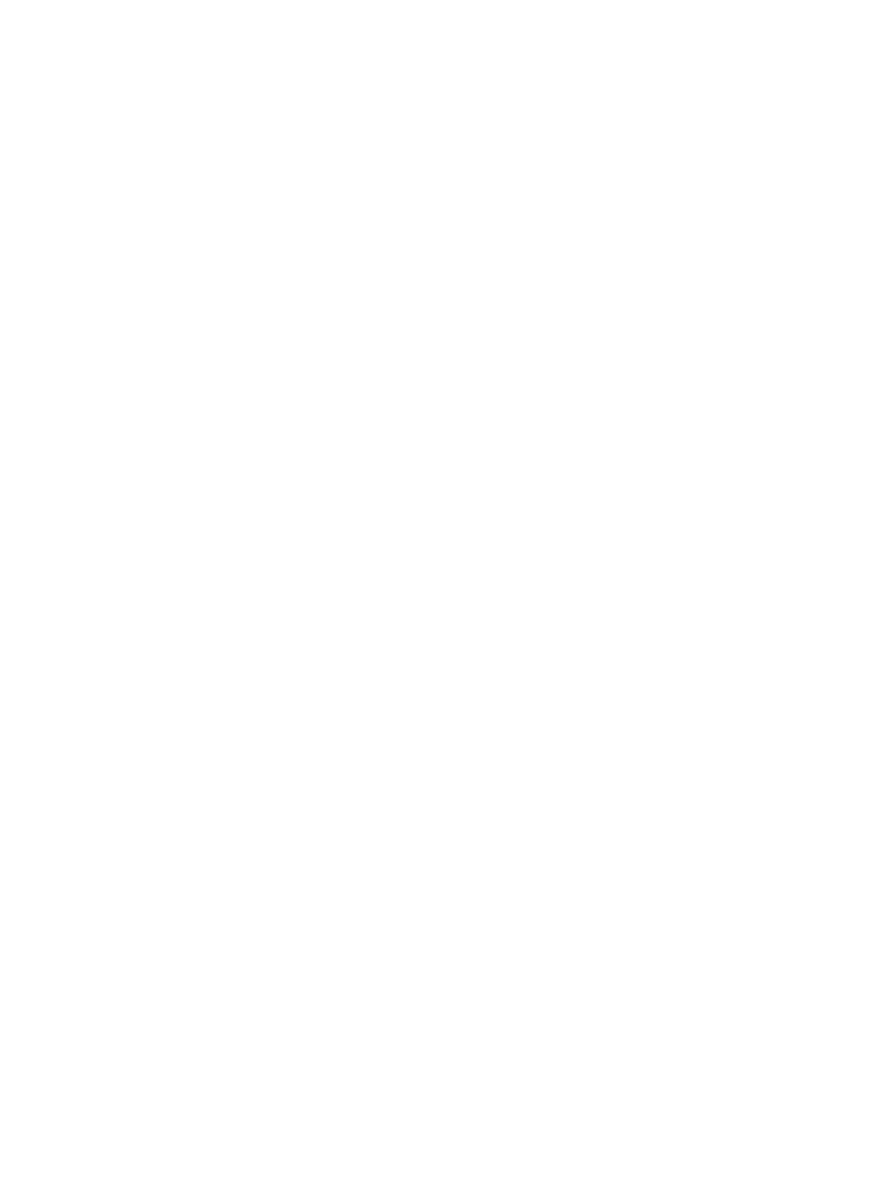
hp LaserJet 1320 series printer
The following sections describe how to access the Macintosh software for the
hp LaserJet 1320 series printer.
16
Chapter 1 Printer basics
ENWW
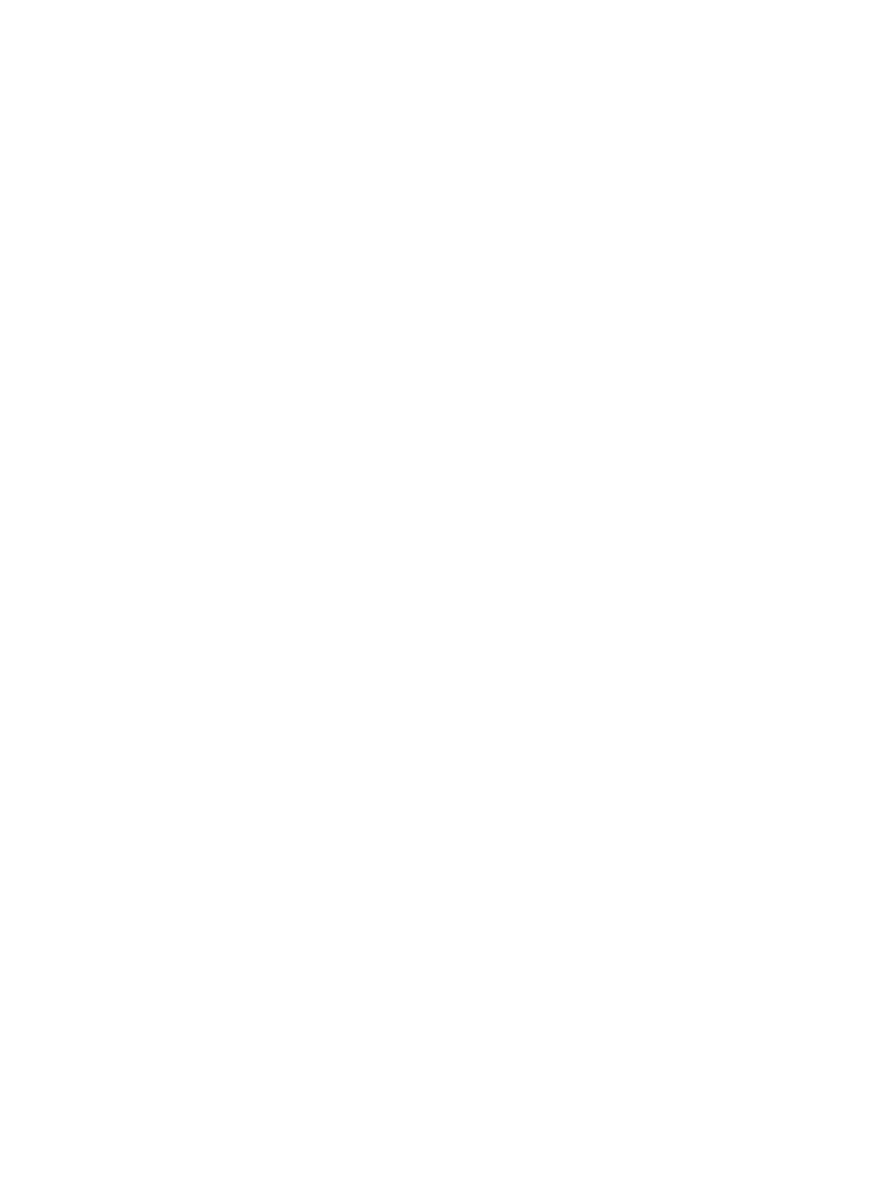
Accessing the printer driver (Mac OS 9.x)
1. Double-click the hard drive icon on the desktop.
2. Open the Applications folder, and then open the Utilities folder.
3. Launch the Desktop Printer Utility.
4. Double-click Printer (USB).
5. In the USB Printer Selection section of the dialog box, click Change.
6. Select HP LaserJet 1320 printer.
7. Click Auto Setup.
8. Click Create at the bottom of the Window.
9. Click Save.
Accessing the printer driver (Mac OS X v10.1 and later)
1. Print Center should automatically launch. If it does not launch, perform the following
steps:
a. Double-click the hard drive icon on the desktop.
b. Open the Applications folder, and then open the Utilities folder.
c. Double-click Print Center or Printer Setup Utility, depending on the operating
system.
2. Click Add. The Add Printer List dialog box appears.
3. Select one of the following options from the top menu, depending on how the computer
and the printer are connected:
●
USB
●
TCP/IP: For connecting to your TCP/IP printer in OS X v10.1, select hp ip printing.
For OS X v10.2 and later, select Rendezvous.
4. Select the printer name from the printer list.
5. Click Add.