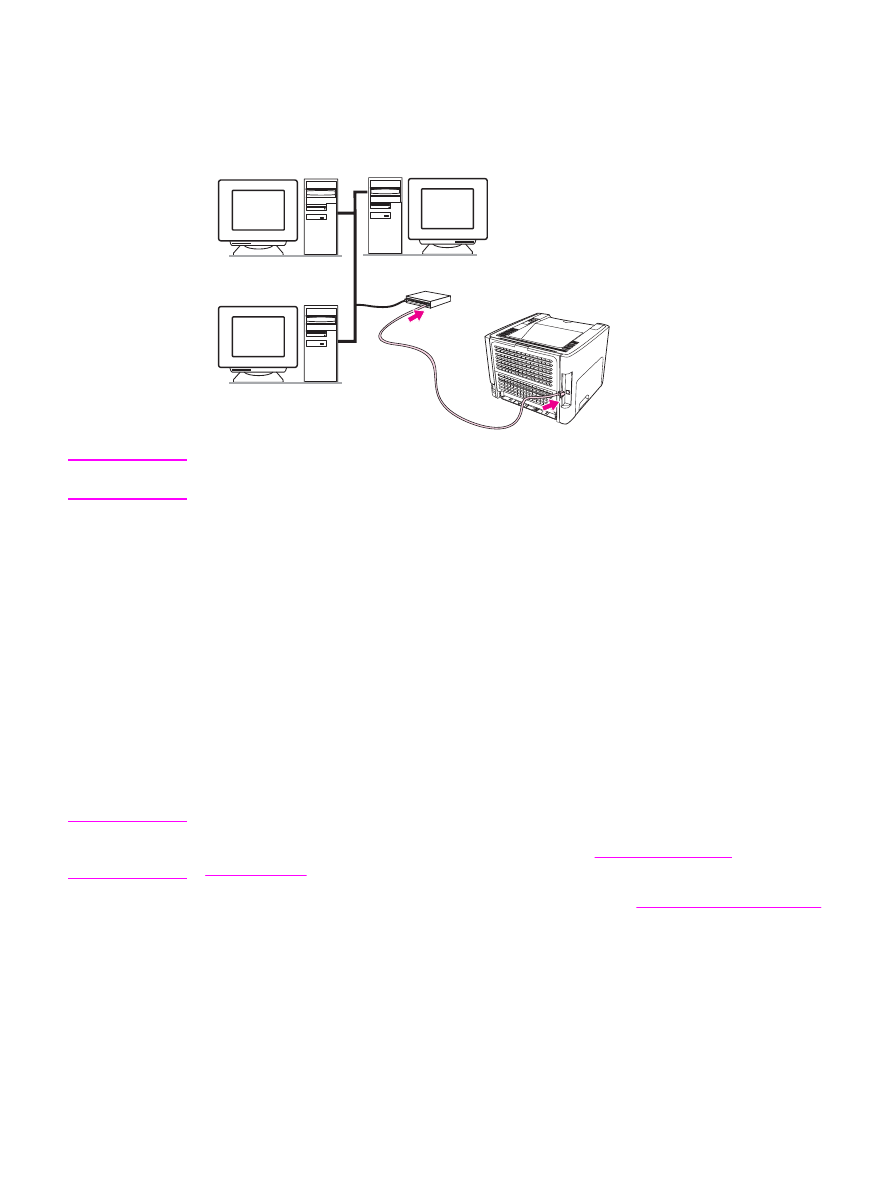
Connecting to the network
Connect one end of a network cable to the network connector on the back of the device, and
connect the other end to the network. Be sure to install the printer driver on all computers
that connect to the network.
Note
The following procedures are for the HP LaserJet 1320n, HP LaserJet 1320tn, and
HP LaserJet 1320nw printers only.
The Ethernet network must be functional before proceeding with the following instructions.
Connect the printer to the network
To connect the HP LaserJet 1320n, HP LaserJet 1320tn, or HP LaserJet 1320nw printer to a
wired network, you need the following:
●
Functional wired network
●
CAT-5 Ethernet cable
To connect the printer to the network, perform the following steps:
1. Connect the CAT-5 Ethernet cable to an available port on the Ethernet hub or router.
2. Connect the Ethernet cable to the Ethernet port on the back of the printer.
3. Check that one of the network lights (10 or 100) on the network port located on the back
of the printer comes on.
Note
It might take a few moments for the printer network settings to become active and available
for use. If one of the network lights does not come on, see
Wired network setup
problemsolving
4. Print a network configuration page. For more information, see
Network Configuration page
.
Install the printer software
1. Close all applications.
2. Insert the software installation CD into the computer's CD-ROM drive. The Welcome
screen displays.
ENWW
Network connections
23
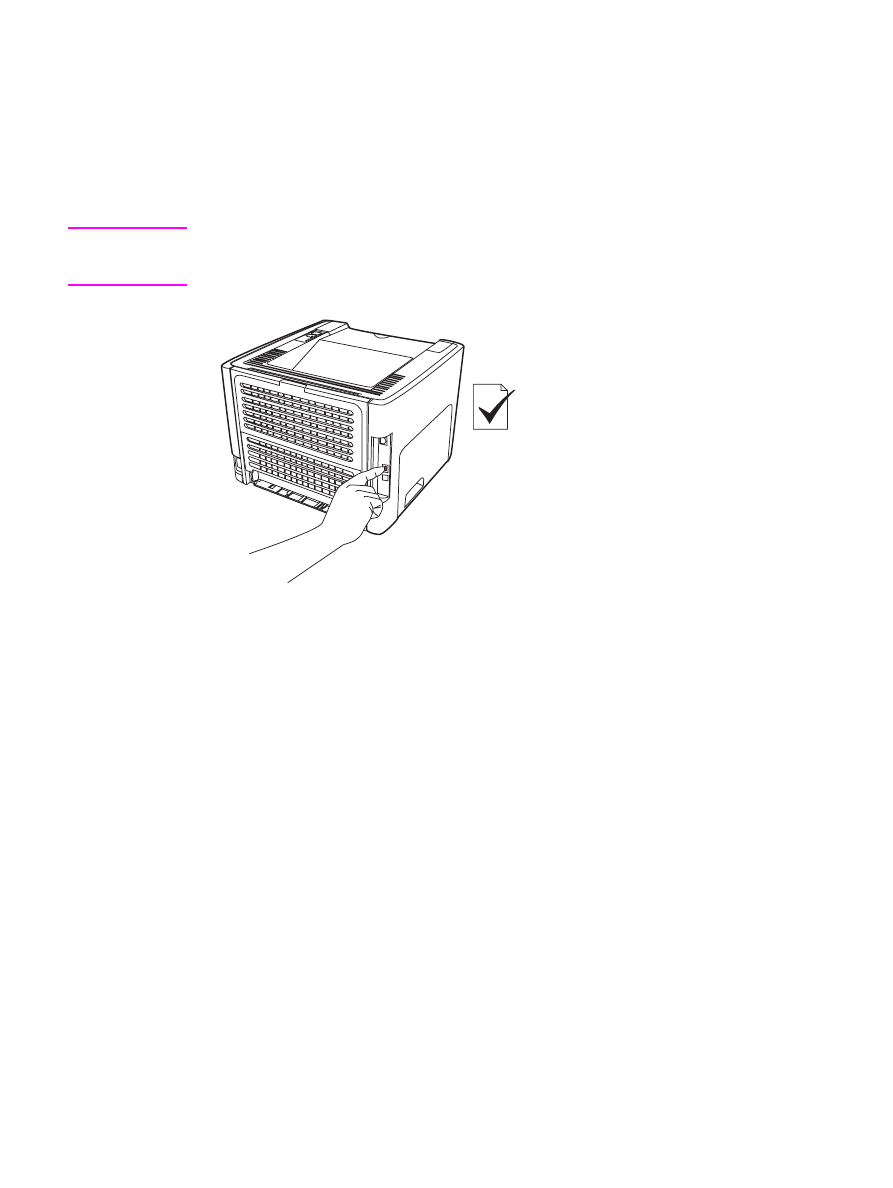
3. Click Next, and follow the instructions that the Installer provides to check and prepare
the system, and install drivers, plug-ins, and software.
This might take several minutes.
Print a Network Configuration page
When the printer is in the Ready state, press and hold the
G
O
button for 5 seconds. The
Network Configuration page automatically prints with the printer Configuration page.
Note
To reset the networking card, when the printer is turned off, press and hold the Reset button
located on the back of the printer. While holding down the Reset button, turn on the printer,
and continue to hold the Reset button until the printer is in the Ready state.
24
Chapter 2 Printer connections
ENWW