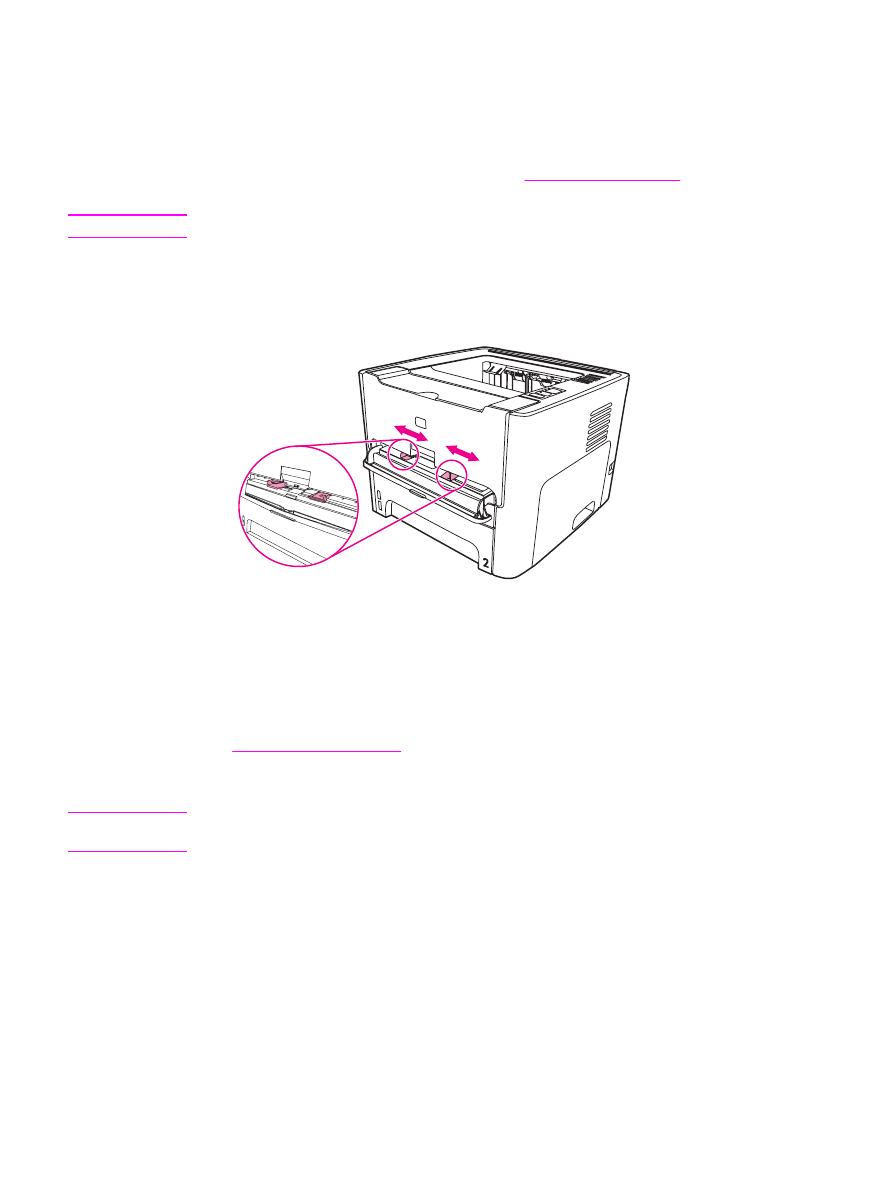
Printing on custom-size media and card stock
The HP LaserJet 1160 and HP LaserJet 1320 series printer can print on custom-size media
or card stock between 76 by 127 mm (3 by 5 inches) and 216 by 356 mm (8.5 by 14 inches).
Use the main input tray for multiple sheets. See
Main input tray (Tray 2)
for the supported
media sizes.
CAUTION
Make sure that the sheets are not stuck together before you load them.
1. Open the straight-through output door.
2. Before feeding the media, open the single-sheet priority input slot (Tray 1), and adjust
the media guides to the width of the media.
3. Feed the media in the single-sheet priority input slot (Tray 1) with the narrow side
forward and the side to be printed facing up. The media will partially feed into the printer,
and the printer will pause.
4. Select the correct size in the printer settings. (Software settings can override printer
Properties.)
5. Access the printer Properties (or Printing Preferences in Windows 2000 and XP). See
Printer Properties (driver)
for instructions.
6. On the Paper/Quality tab or the Paper tab (the Paper Type/Quality tab for some Mac
drivers), select the custom size option. Specify the dimensions of the custom-size media.
Note
Not all printer features are available in all drivers or operating systems. See the printer
Properties (driver) online Help for information about availability of features for that driver.
ENWW
Printing on custom-size media and card stock
55
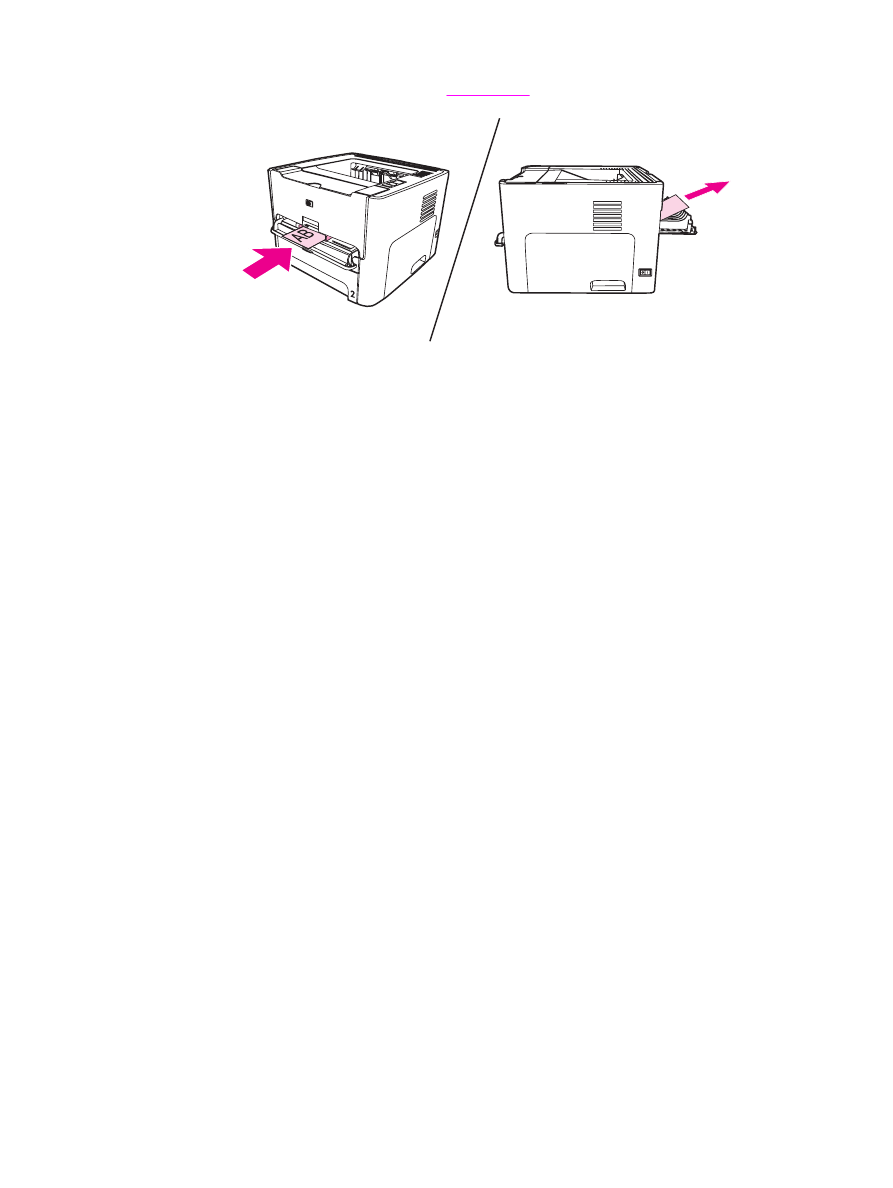
7. Print the document.
To print using manual feed, see
Manual feed
.
56
Chapter 4 Printing tasks
ENWW