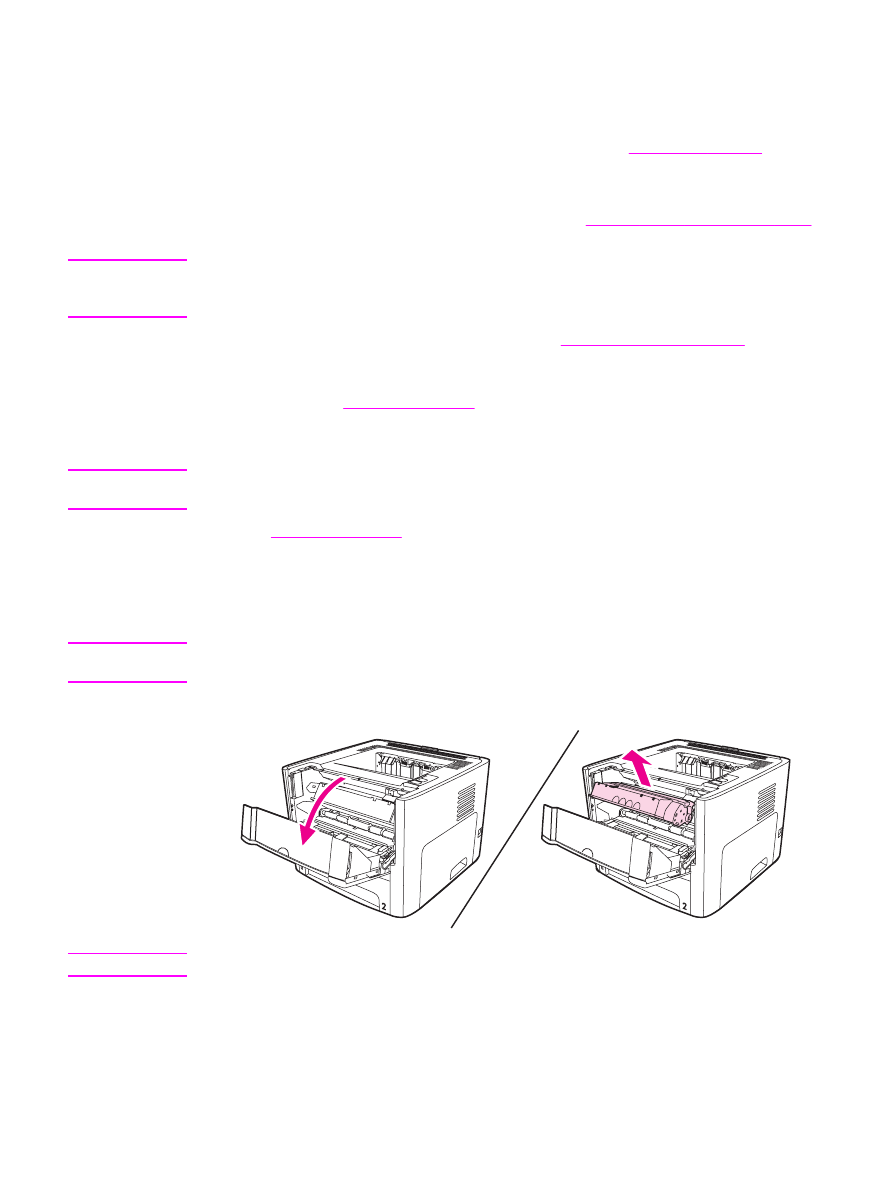
Clearing jams
Occasionally, media becomes jammed during a print job. You are notified of a media jam by
an error in the software and the printer control panel lights. See
Status light patterns
for
more information.
The following are some of the causes of media jams:
●
The input trays are loaded improperly or too full. See
Loading media into the input trays
for more information.
Note
When you add new media, always remove all of the media from the input tray and straighten
the stack of new media. This helps prevent multiple sheets of media from feeding through
the printer at one time, reducing media jams.
●
The media does not meet HP specifications. See
Printer media specifications
for more
information.
●
The printer might need to be cleaned to remove paper dust and other particles from the
paper path. See
Cleaning the printer
for instructions.
There might be loose toner in the printer after a media jam. This toner clears up after a few
sheets print.
CAUTION
Media jams might result in loose toner on the page. If you get any toner on your clothes,
wash them in cold water. Hot water will permanently set the toner into the fabric.
Return to
Finding the solution
.