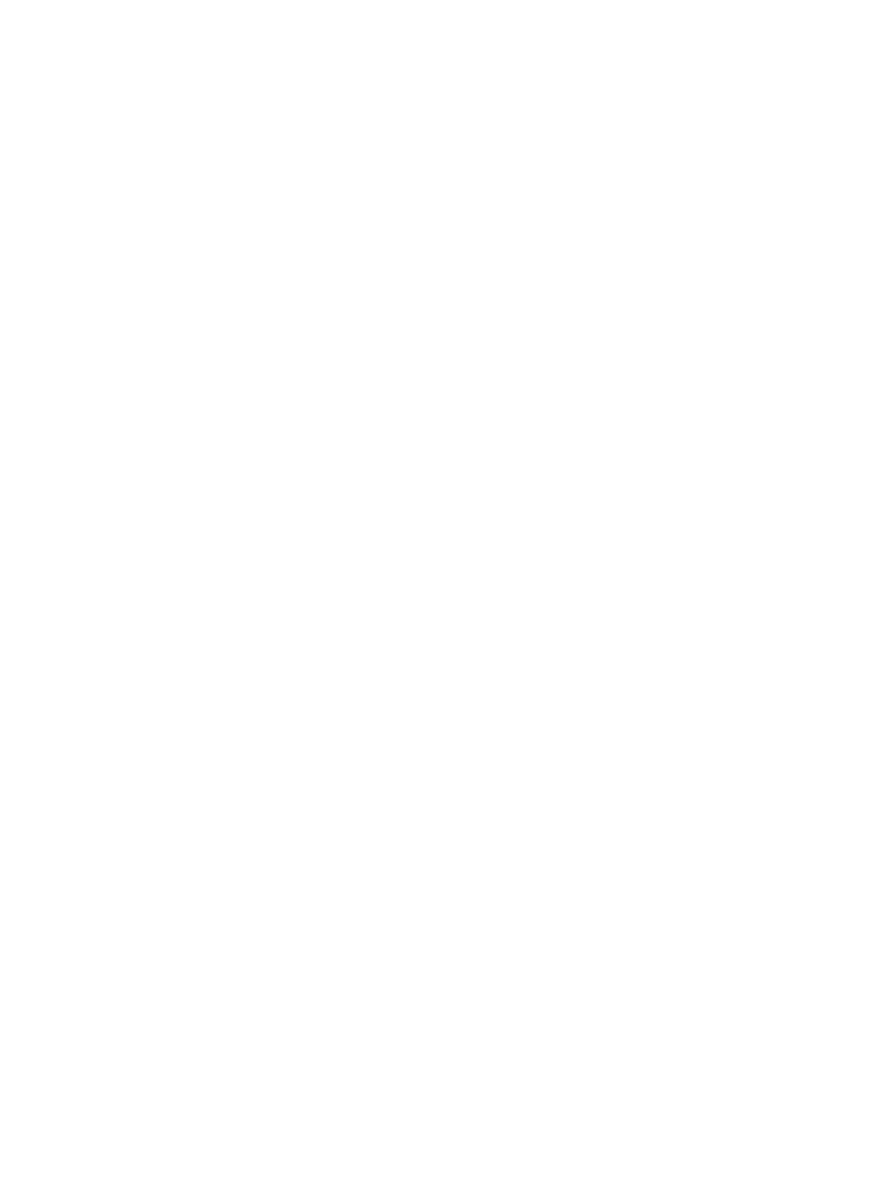
Wired network setup problemsolving
If the computer is unable to discover the HP LaserJet 1320n, HP LaserJet 1320tn, or
HP LaserJet 1320nw printer, perform the following steps:
1. Check the cables to ensure that they are properly connected. Check all of the following
connections:
●
Power cables
●
Cables between the printer and the hub or switch
●
Cables between the hub or switch and the computer
●
Cables to and from the modem or Internet connection, if applicable
2. To make sure that the computer's network connections are working properly (Windows
only), perform the following steps:
●
On the Windows desktop, double-click My Network Places or Network
Neighborhood.
●
Click the Entire Network link.
●
Click the Entire Contents link.
●
Double-click one of the network icons, and make sure that some devices are listed.
3. To verify that the network connection is active, perform the following steps:
●
Check the network light on the network (RJ-45) connector on the back of the printer.
●
If one of the lights is on solid, the printer is connected to the network.
●
If both network lights are off, check the cable connections from the printer to the
gateway, switch, or hub to ensure that the connections are secure.
●
If the connections are secure, turn off the power to the printer for at least
10 seconds, and then turn on the power to the printer.
120
Chapter 6 Problemsolving
ENWW
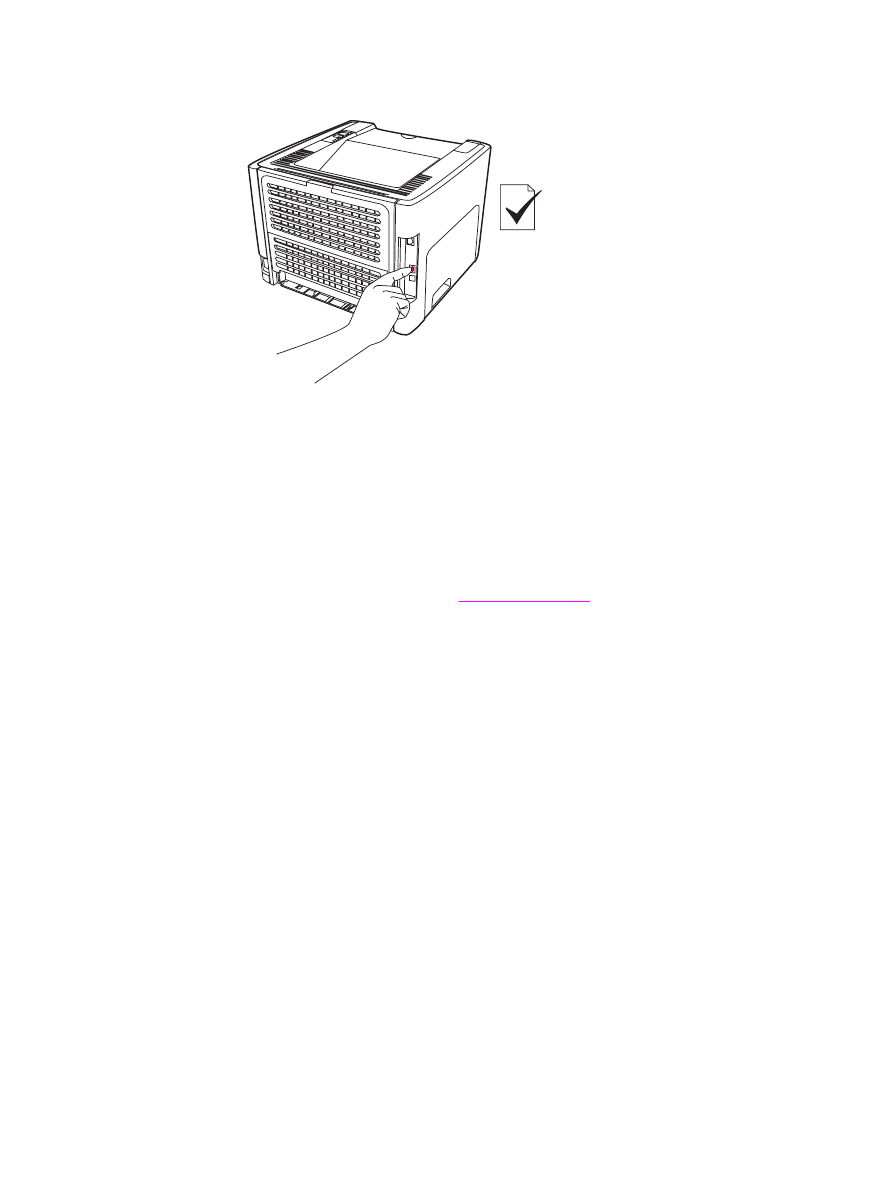
4. To print a network configuration page, press the network Reset button located on the
back of the printer.
●
On the Network Configuration page, check to see if a non-zero IP address is
assigned to the printer.
●
If the Network Configuration page does not have a valid, non-zero IP address, reset
the Internal HP Jetdirect print server to the factory defaults. To cold reset the
Internal HP Jetdirect print server, turn off the printer. While pressing the Reset
button on the back of the printer, turn on the printer. Continue to press the Reset
button until the printer is in the Ready state (from 5 to 30 seconds).
●
Two minutes after the printer reaches the Ready state, print another Network
Configuration page, and check to see if a valid IP address is assigned to the printer.
●
If the IP address is still zeros,
Contact HP support
.
ENWW
Wired network setup problemsolving
121
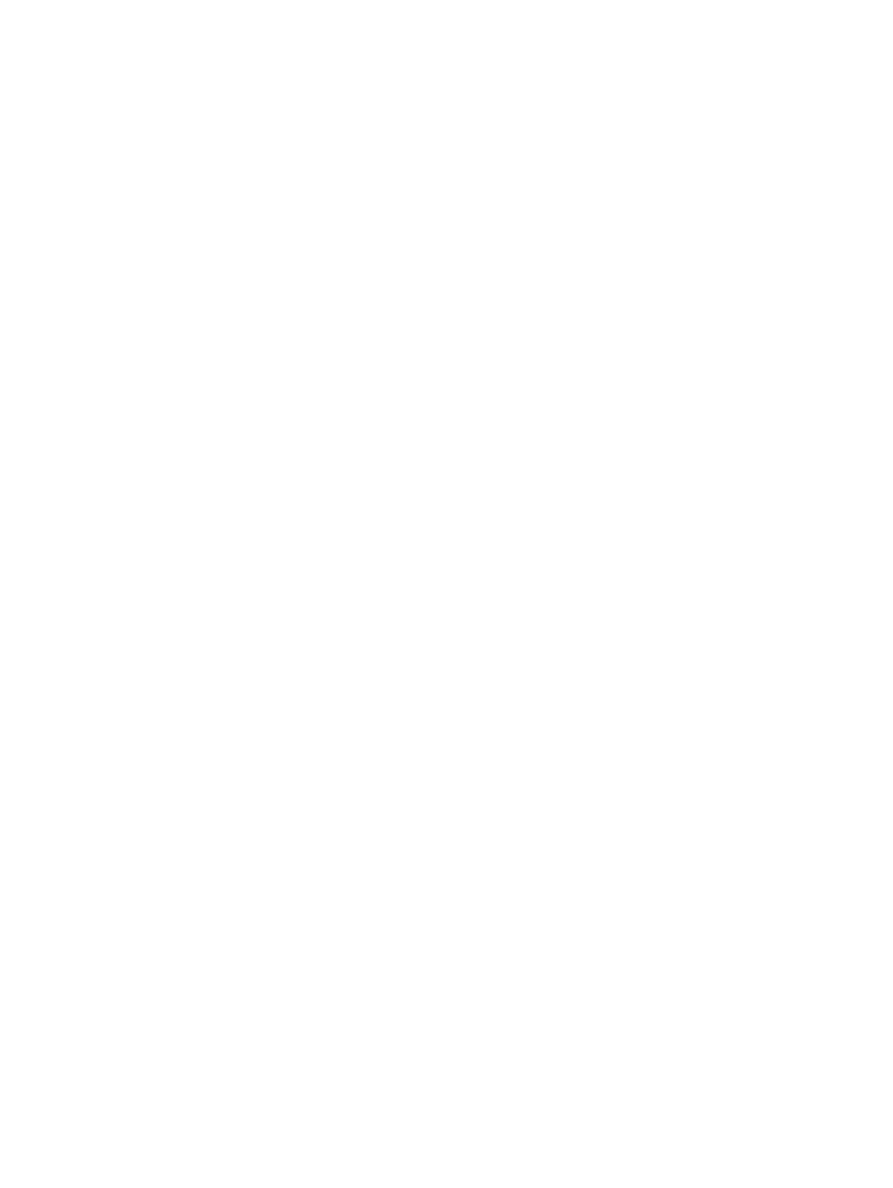
122
Chapter 6 Problemsolving
ENWW
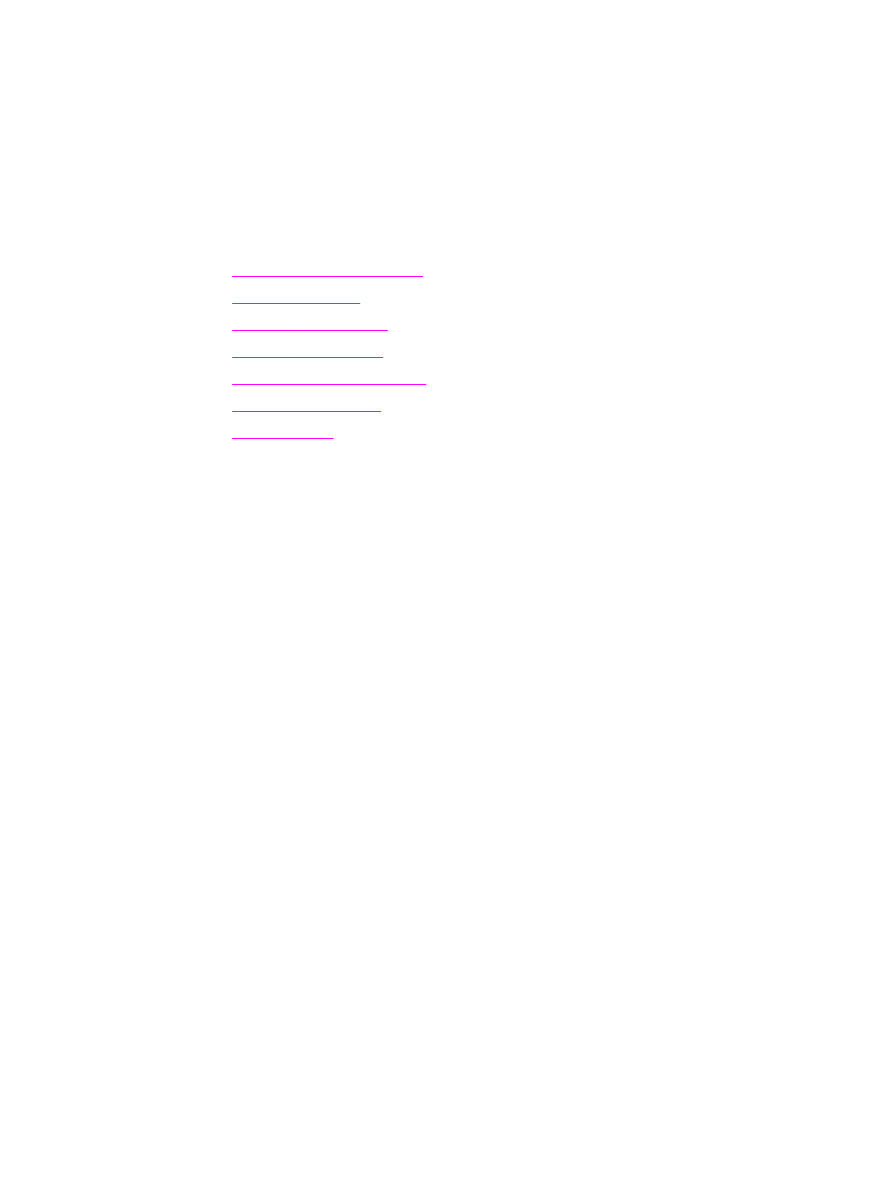
A